 Terdapat beberapa cara untuk Speed Up Browser Firefox khas kepada user Broadband..
Terdapat beberapa cara untuk Speed Up Browser Firefox khas kepada user Broadband.. Mozilla Firefox adalah seorang pelayar pelantar silang, menyediakan sokongan untuk versi-versi yang pelbagai Microsoft Windows, Mac OS X, dan Linux. Walaupun bukan secara rasmi dikeluarkan dengan pasti sistem pengendalian, kod sumber boleh didapati dengan percuma kerja untuk banyak sistem pengendalian lain, termasuk FreeBSD ,OS/2, Solaris, SkyOS, BeOS dan lebih baru, Windows XP Professional x64 Edition.
Saya telah menyediakan beberapa Tips yang berguna untuk speedup Firefox anda.
In your location bar, type about:config
Once it Opens You should see similar to the following screen
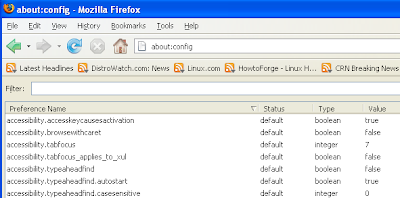 Tip1
Tip1In the filter bar type network.http.pipelining
You should see the following screen

Normally it says ” false ” under value field , Double click it so it becomes ” true “.
Once you finished this you should see the following screen.
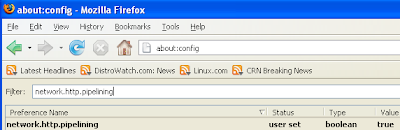 Tip2
Tip2In the filter bar again and type network.http.pipelining.maxrequests
Once it Opens You should see the following screen
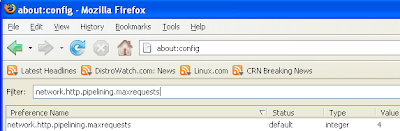 Default it says 4 under value field and you need to change it to 8
Default it says 4 under value field and you need to change it to 8Once you finished this you should see the following screen.
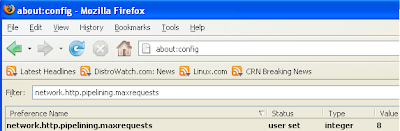 Tip3
Tip3Go to the filter bar again and type network.http.proxy.pipelining
Once it Opens You should see similar to the following screen
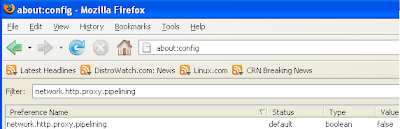 Normally it says ” false ” under value field , Double click it so it becomes ” true “.
Normally it says ” false ” under value field , Double click it so it becomes ” true “.Once you finished this you should see the following screen.
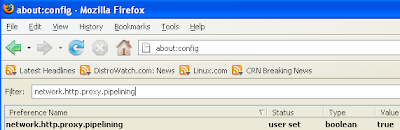 Tip4
Tip4Go to the filter bar again and type network.dns.disableIPv6
Once it Opens You should see the following screen
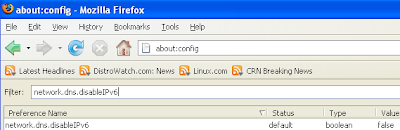 Normally it says ” false ” under value field , Double click it so it becomes ” true “.
Normally it says ” false ” under value field , Double click it so it becomes ” true “.Once you finished this you should see the following screen.
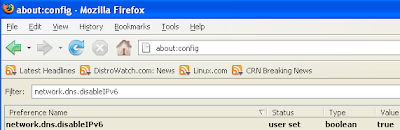 Tip5
Tip5Go to the filter bar again and type plugin.expose_full_path
Once it Opens You should see the following screen
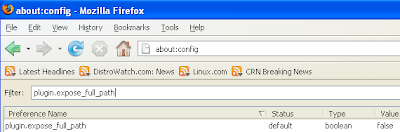 Normally it says ” false ” under value field , Double click it so it becomes ” true “.
Normally it says ” false ” under value field , Double click it so it becomes ” true “.Once you finished this you should see the following screen.
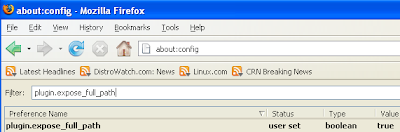 Tip6
Tip6Now you need to Create new Preference name with interger value for this got to Right click -> New -> Integer
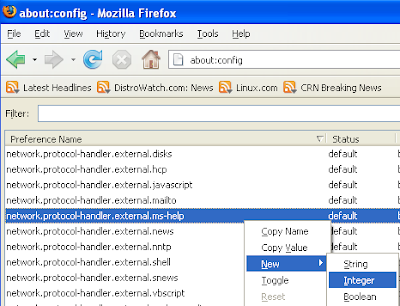 Once it opens you should see the following screen
Once it opens you should see the following screen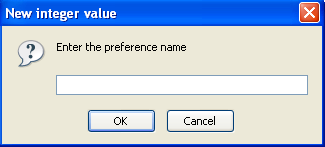 Here you need to type nglayout.initialpaint.delay and click ok
Here you need to type nglayout.initialpaint.delay and click ok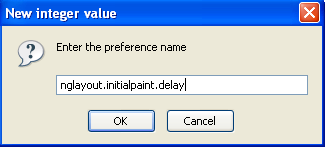 Now you need to enter 0 in value filed and click ok
Now you need to enter 0 in value filed and click ok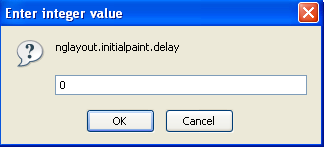 Once you finished this you should see the following screen.
Once you finished this you should see the following screen.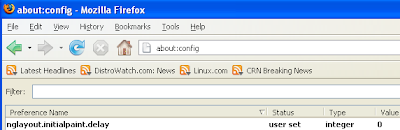 Tip7
Tip7Now you need to Create one more Preference name with interger value for this got to Right click -> New -> Integer
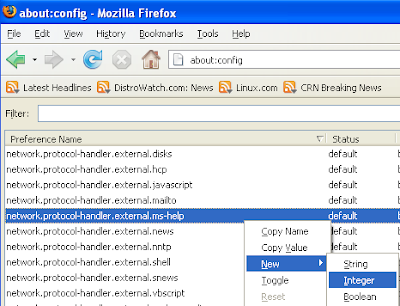 Once it opens you should see the following screen
Once it opens you should see the following screen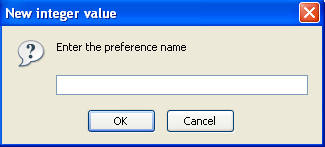 Here you need to type content.notify.backoffcount and click ok
Here you need to type content.notify.backoffcount and click ok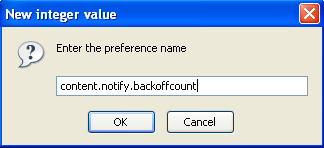 Now you need to enter 5 in value filed and click ok
Now you need to enter 5 in value filed and click ok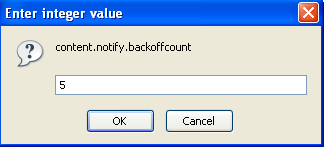 Once you finished this you should see the following screen.
Once you finished this you should see the following screen.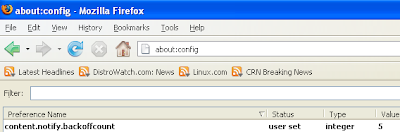 Tip8
Tip8Now you need to Create one more Preference name with interger value for this got to Right click -> New -> Integer
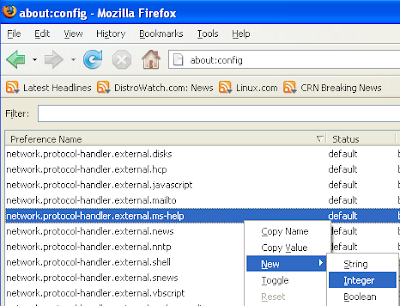 Once it opens you should see the following screen
Once it opens you should see the following screen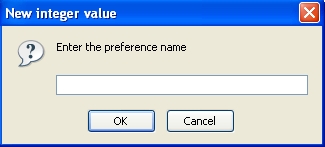 Here you need to type ui.submenuDelay and click ok
Here you need to type ui.submenuDelay and click ok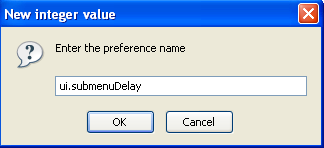 Now you need to enter 0 in value filed and click ok
Now you need to enter 0 in value filed and click ok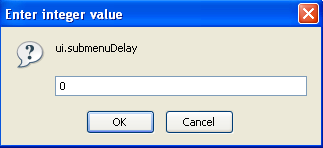 Once you finished this you should see the following screen.
Once you finished this you should see the following screen.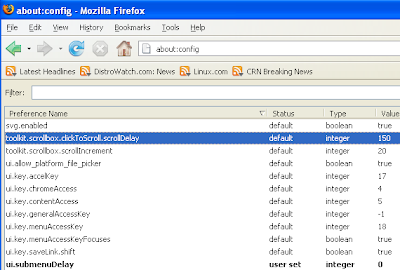 Some more Tweaks
Some more TweaksEnable the spellchecker for inputfields and textareas (default is textareas only)
layout.spellcheckDefault=2
Open lastfm://-links directly in amarok
network.protocol-handler.app.lastfm=amarok
network.protocol-handler.external.lastfm=true
Firefox Memory Leak Fix
Open a new tab. Type “about:config” without quotes into the address bar and hit enter/click Go.
Right-click anywhere, select New, then Integer. In the dialog prompt that appears, type:
browser.cache.memory.capacity
Click OK. Another dialog prompt will appear. This is where you decide how much memory to allocate to Firefox. This depends on how much RAM your computer has, but generally you don’t want to allocate too little (under 8MB), but if you allocate too much, you might as well not do this. A good recommended setting is 16MB. If you want 16MB, enter this value into the dialog prompt: 16384
(Why 16384 instead of 16000? Because computers use base-12 counting. Thus 16 megabytes = 16384 bytes. Likewise, if you want to double that and allocate 32MB, you’d enter 32768.)
Click OK to close the dialog box, then close all instances of Firefox and restart. If your Firefox still uses the same amount of memory, give it a few minutes and it should slowly clear up. If that fails, try a system reboot.
Now your Firefox will now be 3 – 30 times faster in loading pages.
p/s: sorry laa... instruction lain dalam BI...takut bila aku terjemah jadi lain maksud dan bunyi..
***Tips Tambahan:
Start >run >type "gpedit.msc"> Computer configuration >adminstative template >network >Qos packet scheduler > double klik "limits outstanding packets" >klik enable > type "0" dalam number of packets > apply>save....
tips ni banyak sgt la wak....
ReplyDeletemls nye nk folow one by one...emmmm
hahahaa...
ReplyDeletekalau gitu bace post yg terbaru saya kasi tips ringkas gitu.. okay..